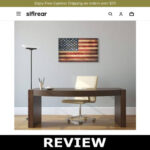Encountering the error message “Access denied for user ‘root@localhost’” can be both frustrating and critical, especially if you’re managing a production MySQL database. This error typically indicates that MySQL is rejecting your connection attempt due to authentication failure, often caused by incorrect credentials or configuration issues.
If this is your situation, don’t panic. This guide outlines the most common causes of this error and provides step-by-step instructions to help you resolve the issue securely and effectively.
Common Causes of the Error
Before diving into solutions, it’s important to understand why this error occurs. Some of the most frequent causes include:
- Incorrect password: The password for the root user might have been changed or mistyped.
- Missing user privileges: The root user might not have permissions to connect from localhost.
- Misconfigured my.cnf file: Configuration settings in MySQL’s config file might be restricting access.
- Corrupted user table: The mysql.user table may be damaged or misconfigured.
Step 1: Verify User Credentials
Ensure you’re using the correct username and password while connecting. The default root user may not have a password set (though this is rare in secure environments), or the password may have been updated without your knowledge. Use the following command to connect:
mysql -u root -p
After running the command, you’ll be prompted to enter the password. Be mindful of case sensitivity and special characters.
Step 2: Reset the Root Password
If you’re sure the password is incorrect or it has been lost, you can reset it by following these steps:
- Stop the MySQL service:
sudo systemctl stop mysql - Restart MySQL with the –skip-grant-tables option: This allows access without checking user privileges.
sudo mysqld_safe --skip-grant-tables & - Connect to MySQL without a password:
mysql -u root - Update the root password:
ALTER USER 'root'@'localhost' IDENTIFIED BY 'new_secure_password'; FLUSH PRIVILEGES; - Restart the MySQL service normally:
sudo systemctl restart mysql
[p-ai-img]mysql terminal root password[/ai-img]
This method provides a clean, safe way to regain access to your MySQL system when all else fails.
Step 3: Check User Permissions
If you’re still facing issues, verify that the root user actually has the necessary privileges to connect from localhost:
SELECT Host, User FROM mysql.user;
If you don’t see an entry for ‘root’@‘localhost’, you’ll need to create it:
CREATE USER 'root'@'localhost' IDENTIFIED BY 'your_password'; GRANT ALL PRIVILEGES ON *.* TO 'root'@'localhost' WITH GRANT OPTION; FLUSH PRIVILEGES;
Step 4: Check Your Database Configuration
MySQL’s configuration file, typically located at /etc/mysql/my.cnf or /etc/my.cnf, might contain restrictions that prevent root from logging in. Check this file for the following settings:
- skip-networking: If enabled, this disables all TCP/IP connections.
- bind-address: Setting this to 127.0.0.1 allows connections only from localhost. Ensure this is what you intend.
After modifying the config file, restart MySQL:
sudo systemctl restart mysql
[p-ai-img]mysql configuration hostname localhost[/ai-img]
Step 5: Check MySQL Version and Authentication Plugin
Newer versions of MySQL use different default authentication plugins, like caching_sha2_password instead of mysql_native_password. If you’re using a MySQL client that does not support the newer plugin, you may face authentication errors.
You can set the user to use the old authentication method:
ALTER USER 'root'@'localhost' IDENTIFIED WITH mysql_native_password BY 'your_password';
And then flush privileges:
FLUSH PRIVILEGES;
Conclusion
When encountering the “Access denied for user ‘root@localhost’” error, a methodical approach is key. Whether it’s verifying credentials, resetting the root password, checking user privileges, or updating configuration files, each step addresses a specific aspect of the problem.
Database security is paramount. While it may be tempting to apply a quick fix, always ensure that your solutions do not compromise the integrity or security of your MySQL installation. Proper logging, access control, and regular audits are essential for maintaining a secure and resilient database system.
By following the steps above, you can resolve this common but serious error and restore administrative access to your MySQL database confidently and securely.