Having workflow management software can help you track and plan all of your tasks when running a blog – from content management to IT stuff. Running a website or blog you will eventually have to deal with a bunch of links in your articles. This may be a serious problem if you own a website where you have dozens of contributors as you need to check thousands of links, check if they work properly, and fix them. This waste a lot of your valuable time and if you didn’t already find a way out of this situation, this article is for you.
Coping with this obstacle can include the things like setting the behavior of external links when clicked (to decide what will happen when the visitor clicks on them), their appearance, setting dofollow and nofollow attributes, and so on.
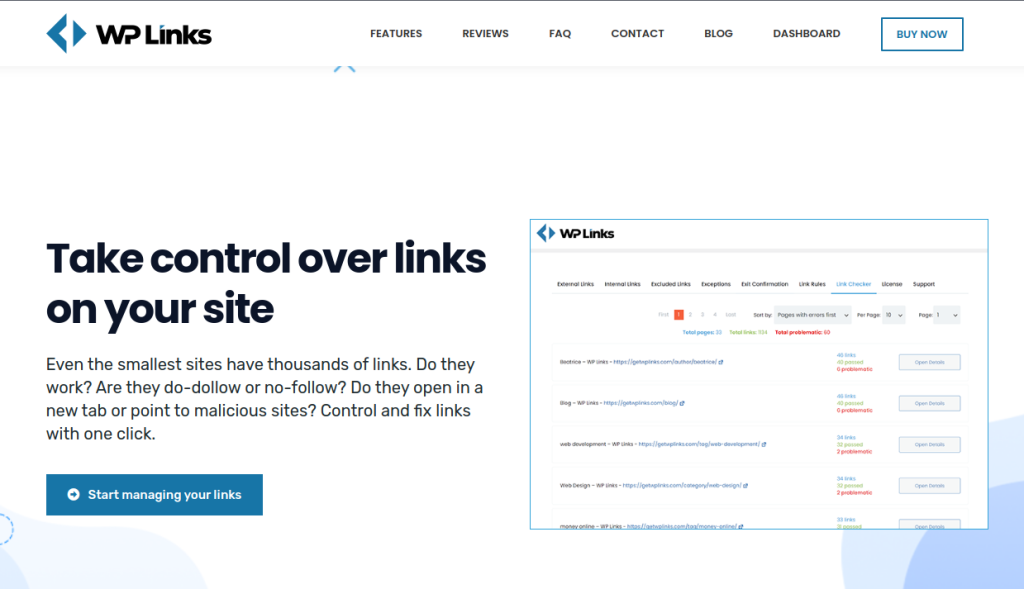
To make your life easier and to help you with the problems links can cause, we are recommending you the best in the business WP Links plugin for your WordPress site that will cut all your strugglings and help you to get away with them fast and easy. WP Links is a powerful tool that will give you total control over every link on your site, enabling you to scan your whole site to find and fix any broken link, modify what happens when someone clicks on it and help you to set everything up for maximum SEO effect.
In this article, we will introduce you to link exception rules and how you can set them up using WP Links.
On the plugin’s settings screen, you have to find the ‘Exceptions’ tab where the main things will happen.
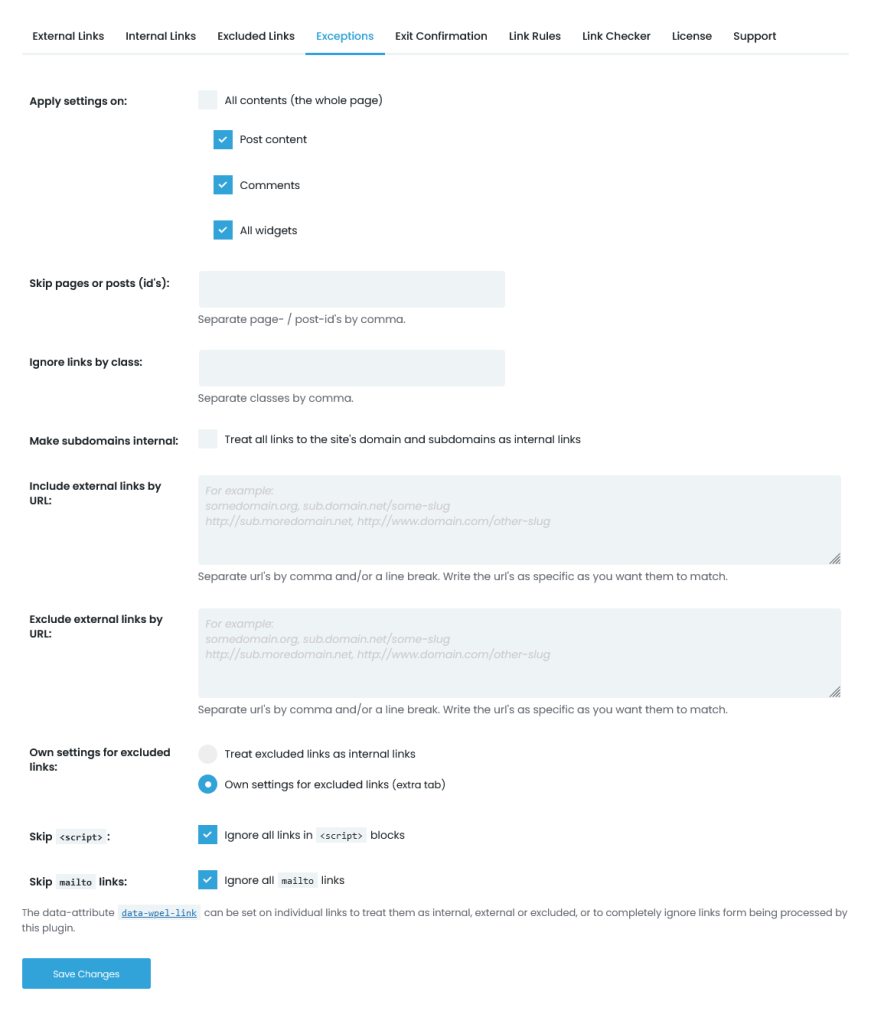
As the name suggests, Exceptions are the feature that lets you extricate a couple of links, posts, or pages on your website you want to act differently from the others. In the tab intended for setting these rules, you will find some of the rules you will have to set to the plugin so that it can swimmingly point out those items you want to behave differently.
The first one you will deal with is Apply Settings On with four different checkboxes to choose from.
Here you will tell the plugin to apply these settings to the whole page (posts, comments, and widgets) or you can pick one or two of those separately.
The next one is Skip pages or posts (ID) option. Here you will add pages or articles that you do not want to meet the plugin’s rules. Simply add the pages’ or articles’ URLs or IDs in the textbox.
Ignore links by class is the third option you need to adjust. This directs the plugin to skip links of a certain class. In the textbox, enter as many classes as you wish, separating them with a comma.
If you wish to classify all links to the site’s domain and subdomains as internal links, select Make subdomains internal box. If you keep it unchecked, links to your subdomains will be considered external.
Include external links by URL lets you add certain external links as exceptions by entering their URLs in the textbox. If you enter xyz.com in the textbox, any links relating to that site will not be considered external links.
In contrast to the preceding option, changing Exclude external links by URL option and listing URLs in its textbox instructs the plugin to consider the URLs as external links.
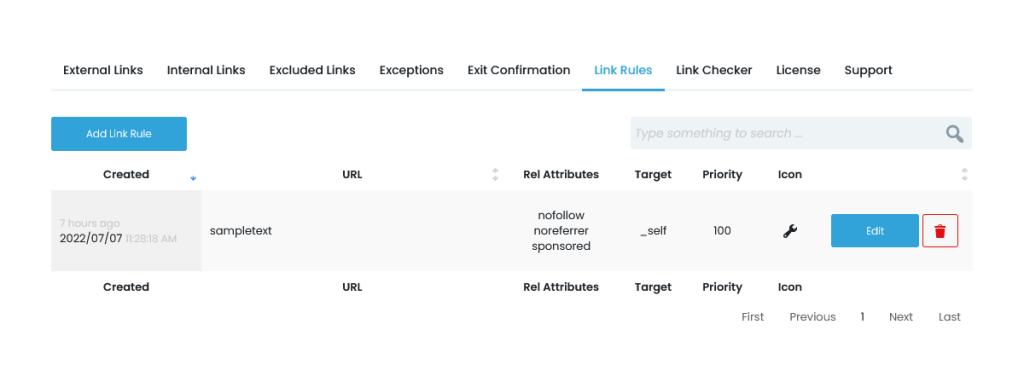
The final three options of the Exceptions tab are Own settings for excluded links which gives you a choice to choose one of two parameters – Treat excluded links as internal links will consider all Excluded links to be internal, and Own settings for excluded links parameter lets you access the Excluded links tab, where you may configure your own Excluded links settings.
Skip <script> option when checked will ignore all links in <script> blocks, and lastly, Skip mailto links option ensures that email addresses are not identified in the same way as the other affected links.
Conclusion
In this article, we have explained in detail how to make link exception rules for your WordPress site with WP Links plugin. Besides this one, we would like to emphasize the other two plugins that you may explore and install: WP Force SSL is a plugin that will help you get much-needed SSL for your website!
With it, not only you can get free SSL, but you can manage all the technicalities related to it. With WP Maintenance you can set an astonishing maintenance page in minutes that will inform your visitors about current ongoings on your webpage. This will help you boost the SEO, as well, while having a great maintenance page whilst you make changes to the webpage.














