Instagram is one of the most popular social media platforms, with over a billion active users sharing photos, and stories, and connecting with friends and followers. However, like any app or service, Instagram can occasionally run into issues that may prevent you from using it as expected. From login problems to glitches in the feed, these issues can be frustrating. In this step-by-step guide, we’ll explore common Instagram problems and provide solutions to help you get your Instagram experience back on track.
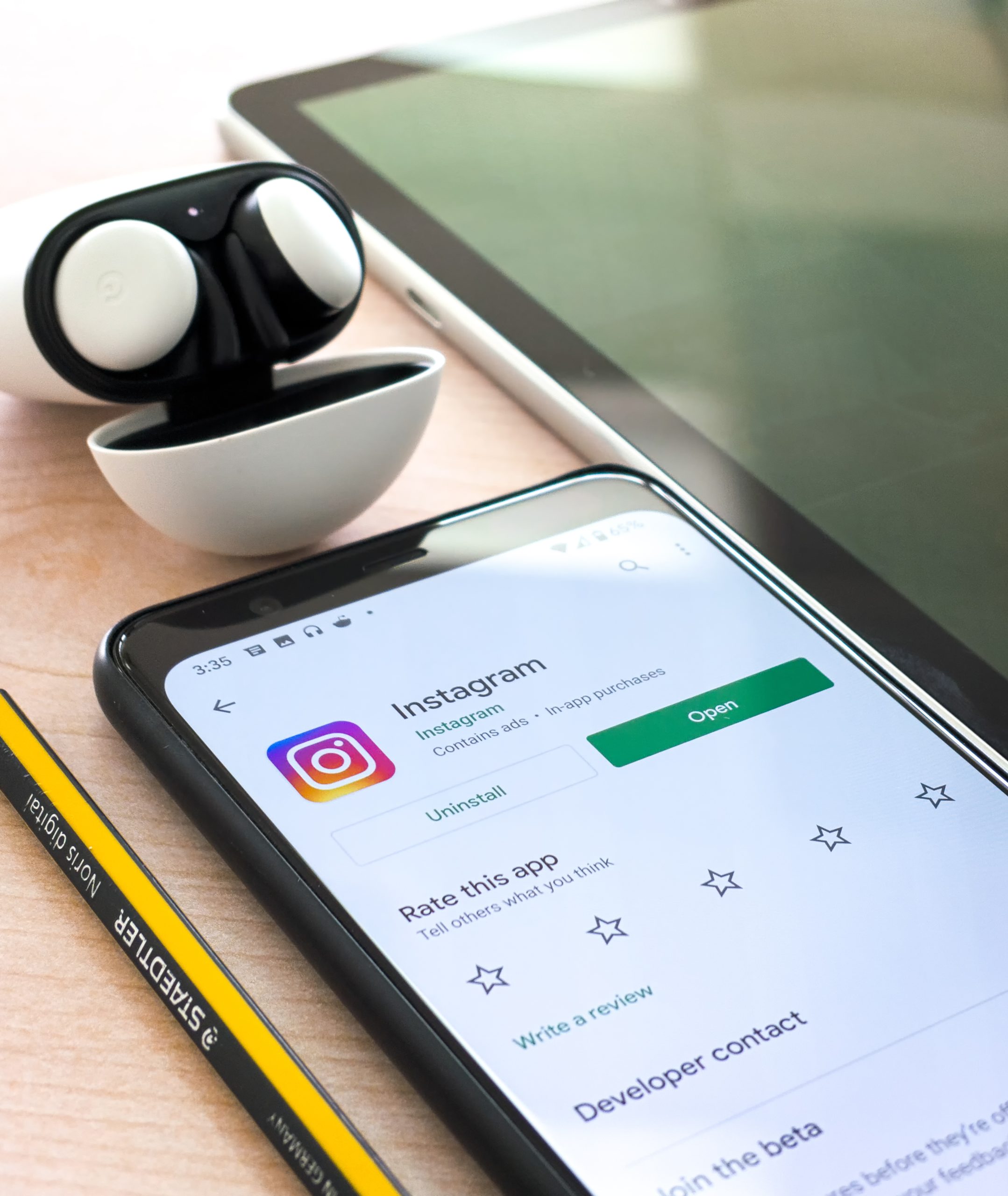
1. Unable to Log In
If you’re having trouble logging into your Instagram account, here are some steps to troubleshoot the issue:
Solution:
1. Check Your Username and Password: Ensure that you are entering the correct username and password. Be cautious of case-sensitive characters.
2. Reset Your Password: If you’ve forgotten your password, tap on “Forgot Password?” on the login screen and follow the instructions to reset it.
3. Check Your Internet Connection: Make sure you have a stable internet connection. Switch between Wi-Fi and mobile data to see if that resolves the issue.
4. Update the Instagram App: Ensure you are using the latest version of the Instagram app. Outdated apps can have compatibility issues.
5. Clear App Cache: On Android, you can clear the app’s cache by going to Settings > Apps > Instagram > Storage > Clear Cache. On iOS, uninstall and reinstall the app.
6. Try a Different Device: If possible, try logging in from a different device to see if the problem persists.
2. Instagram App Keeps Crashing or Freezing
If the Instagram app crashes or freezes frequently, here are some steps to address the issue:
Solution:
1. Update the App: Ensure you have the latest version of the Instagram app installed on your device. Developers release updates to fix bugs and improve performance.
2. Restart Your Device: Sometimes, restarting your smartphone or tablet can resolve app-related issues.
3. Check for Device Updates: Make sure your device’s operating system is up to date. Outdated OS versions can lead to app instability.
4. Clear App Cache: On Android, you can clear the app’s cache by going to Settings > Apps > Instagram > Storage > Clear Cache. On iOS, uninstall and reinstall the app.
5. Report the Issue: If the problem persists, report the issue to Instagram through the app’s settings. Provide details about when and how the app crashes.
3. Feed Is Not Refreshing
If your Instagram feed isn’t updating with new posts or is stuck on the same content, follow these steps:
Solution:
1. Pull Down to Refresh: On your Instagram feed, swipe down from the top of the screen to manually refresh it.
2. Check Your Internet Connection: A poor internet connection can prevent new posts from loading. Switch to a more stable connection or restart your router.
3. Update the App: Make sure you have the latest version of the Instagram app installed. Outdated apps may have trouble fetching new content.
4. Clear App Cache: Clearing the app’s cache can resolve feed-refreshing issues. Follow the instructions for your device’s operating system as mentioned earlier.
5. Log Out and Log Back In: Logging out of your account and then logging back in can sometimes fix feed-related problems.
6. Reinstall the App: If the issue persists, consider uninstalling and reinstalling the Instagram app on your device.

4. Can’t Post Photos or Videos
If you’re experiencing difficulties when trying to upload photos or videos to your Instagram account, try the following solutions:
Solution:
1. Check File Size and Format: Instagram has specific requirements for image and video uploads. Ensure your content meets these criteria. For photos, use JPG or PNG formats, and for videos, use MP4 or MOV formats.
2. Check Your Internet Connection: A slow or unstable internet connection can disrupt the upload process. Switch to a more reliable network if possible.
3. Clear App Cache: Clearing the app’s cache (as explained earlier) can resolve upload problems.
4. Restart Your Device: Sometimes, a simple device restart can fix upload issues.
5. Update the App: Make sure you are using the latest version of the Instagram app, as updates may include fixes for upload problems.
6. Check for Account Restrictions: Ensure your account is not restricted or flagged for violating Instagram’s community guidelines. Visit the Instagram Help Center for guidance on appealing restrictions.
5. Unable to Like, Comment, or Interact
If you can’t like, comment, or interact with other users’ posts, consider the following solutions:
Solution:
1. Check Your Internet Connection: A stable internet connection is necessary for interacting with Instagram. Ensure you have a reliable connection.
2. Review Your Activity: If you’ve been engaging with posts, commenting excessively, or liking too many photos in a short time, Instagram might temporarily restrict your actions. Wait for some time before trying again.
3. Update the App: Make sure you are using the latest version of the Instagram app, as updates may include bug fixes related to interactions.
4. Check for Account Restrictions: Review your account for any restrictions. Visit the Instagram Help Center for information on how to resolve account restrictions.
5. Log Out and Log Back In: Logging out of your account and then logging back in can sometimes restore your ability to interact with posts.
6. Report the Issue: If you suspect a technical issue, report it to Instagram through the app’s settings.
6. Privacy Settings and Account Issues
If you are encountering privacy or account-related problems on Instagram, follow these steps:
Solution:
1. Check Privacy Settings: Review your privacy settings to ensure they are configured as desired. You can adjust settings for who can see your posts, send you messages, and more.
2. Contact Instagram Support: If you have issues related to your account or privacy settings, contact Instagram support through the app or website for assistance.
3. Verify Your Identity: If Instagram requests you to verify your identity, follow the provided instructions to regain access to your account.
Instagram is a versatile and engaging platform, but occasional issues can disrupt your experience. By following these step-by-step solutions, you can address common Instagram problems related to logging in, app crashes, feed refresh, uploads, interactions, and account settings. If you encounter persistent issues that are not resolved through these steps, consider reaching out to Instagram’s official support channels for personalized assistance.

















