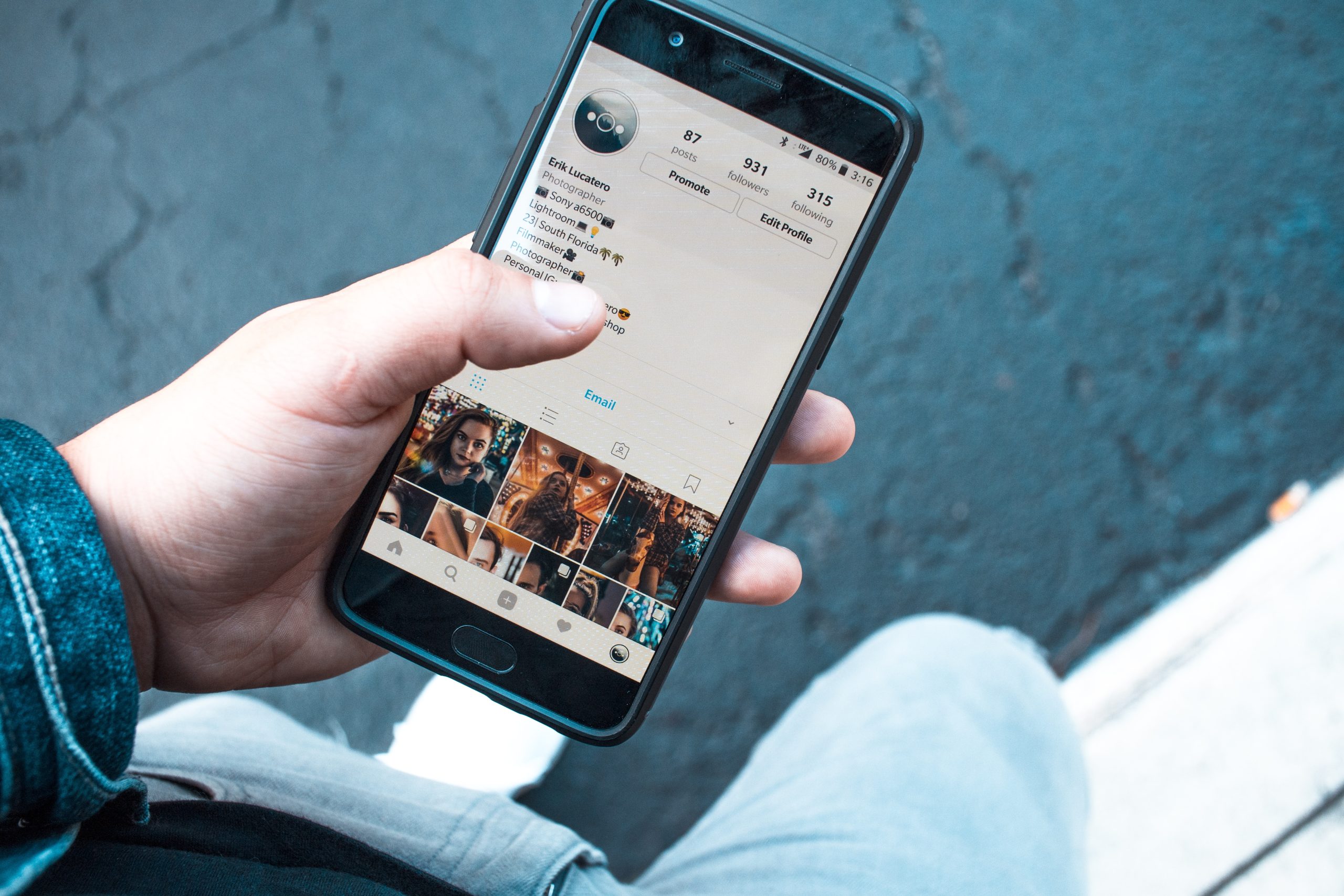Instagram is a platform that thrives on sharing moments, but sometimes, the memories tagged by others may not reflect how you want to present yourself online. Whether it’s an unflattering photo or a moment you’d rather keep private, knowing how to hide tagged photos can help you maintain control over your image. Here are two quick methods to hide tagged photos on Instagram, allowing you to curate your profile more effectively.
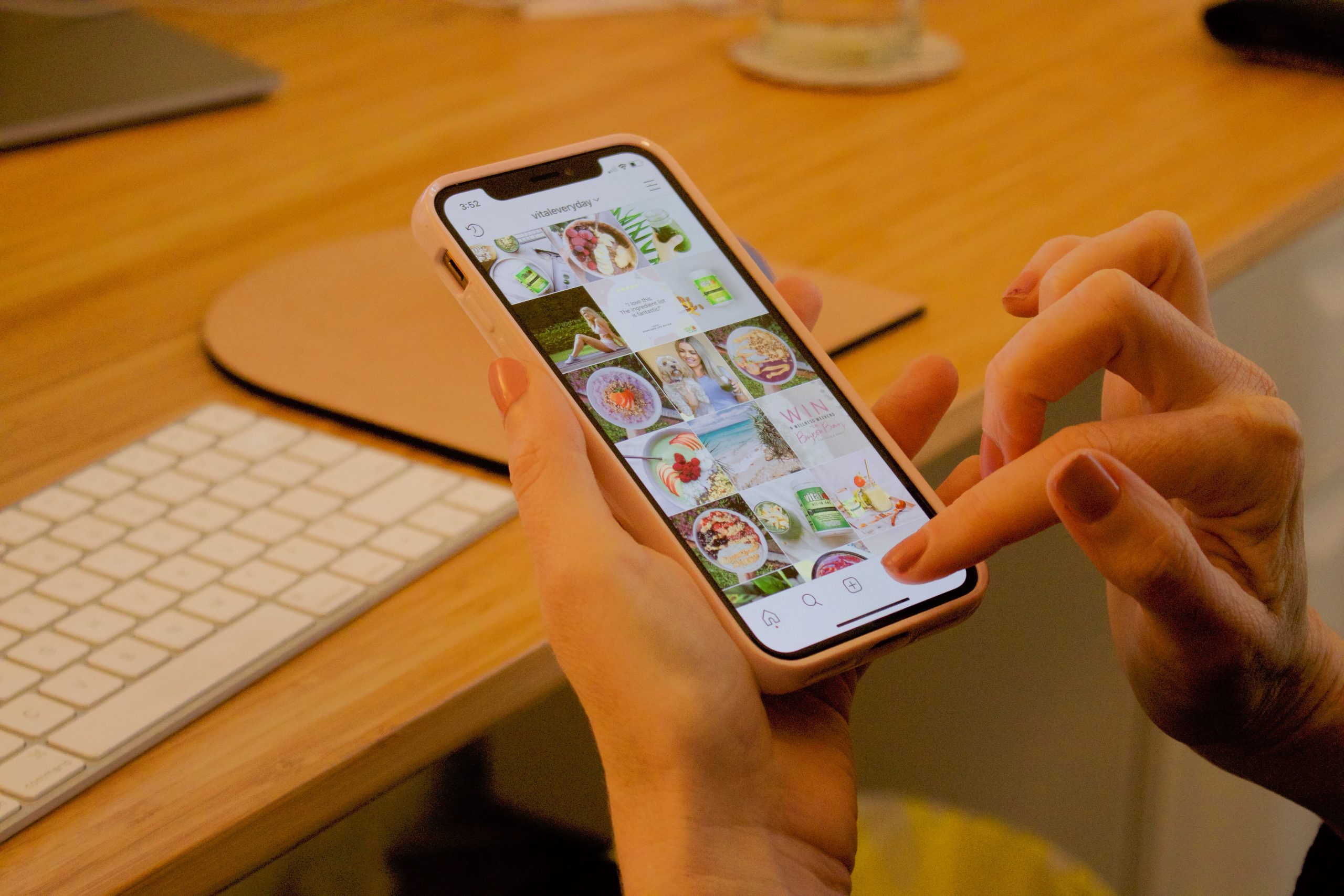
Method 1: Remove Tags from Photos
One of the simplest ways to manage tagged photos on Instagram is by removing the tags altogether. This method ensures that the photos do not appear on your profile or in the tagged section. Here’s how to do it:
1. Open Instagram: Launch the Instagram app on your smartphone and log in to your account.
2. Go to Your Profile: Tap on your profile icon located at the bottom right corner of the screen.
3. Access Tagged Photos: Once on your profile, tap on the three horizontal lines (hamburger icon) at the top right corner to open the menu. Select “Settings,” then navigate to “Privacy.” From there, tap on “Tags.” You will see an option for “Photos of You.” Tap on this to view all the photos you’re tagged in.
4. Select the Photo: Browse through the tagged photos and find the one you want to untag. Tap on the photo to open it.
5. Remove the Tag: Tap on your username (your tag) in the photo. A menu will appear with the option to “Remove Me From Post.” Confirm your selection, and the tag will be removed. The photo will no longer appear in your tagged section.
Method 2: Adjust Privacy Settings
If you want a more permanent solution and don’t want others to see any tagged photos, adjusting your privacy settings is an effective way to restrict visibility. Here’s how to do it:
1. Open Instagram Settings: Start by launching the Instagram app and navigating to your profile.
2. Access Privacy Settings: Tap on the three horizontal lines at the top right corner, then select “Settings.” Go to “Privacy.”
3. Manage Tags: In the “Privacy” menu, look for “Tags.” Here, you can manage who can tag you in photos. You can select “Everyone,” “People You Follow,” or “No One.” Choosing “No One” will prevent anyone from tagging you in photos, effectively hiding any tagged photos in the future.
4. Adjust Tagged Photos Visibility: Additionally, under “Photos of You,” you can enable the option to “Hide From My Profile.” This means that while you may still be tagged in photos, they will not appear in your profile or the tagged section, providing an extra layer of privacy.
Maintaining your desired online presence on Instagram is essential, and hiding tagged photos is a crucial part of that process. Whether you choose to remove tags from individual photos or adjust your privacy settings for more comprehensive control, these quick methods ensure you can curate your profile according to your preferences. With these tips, you can enjoy Instagram while confidently managing how you’re represented online.