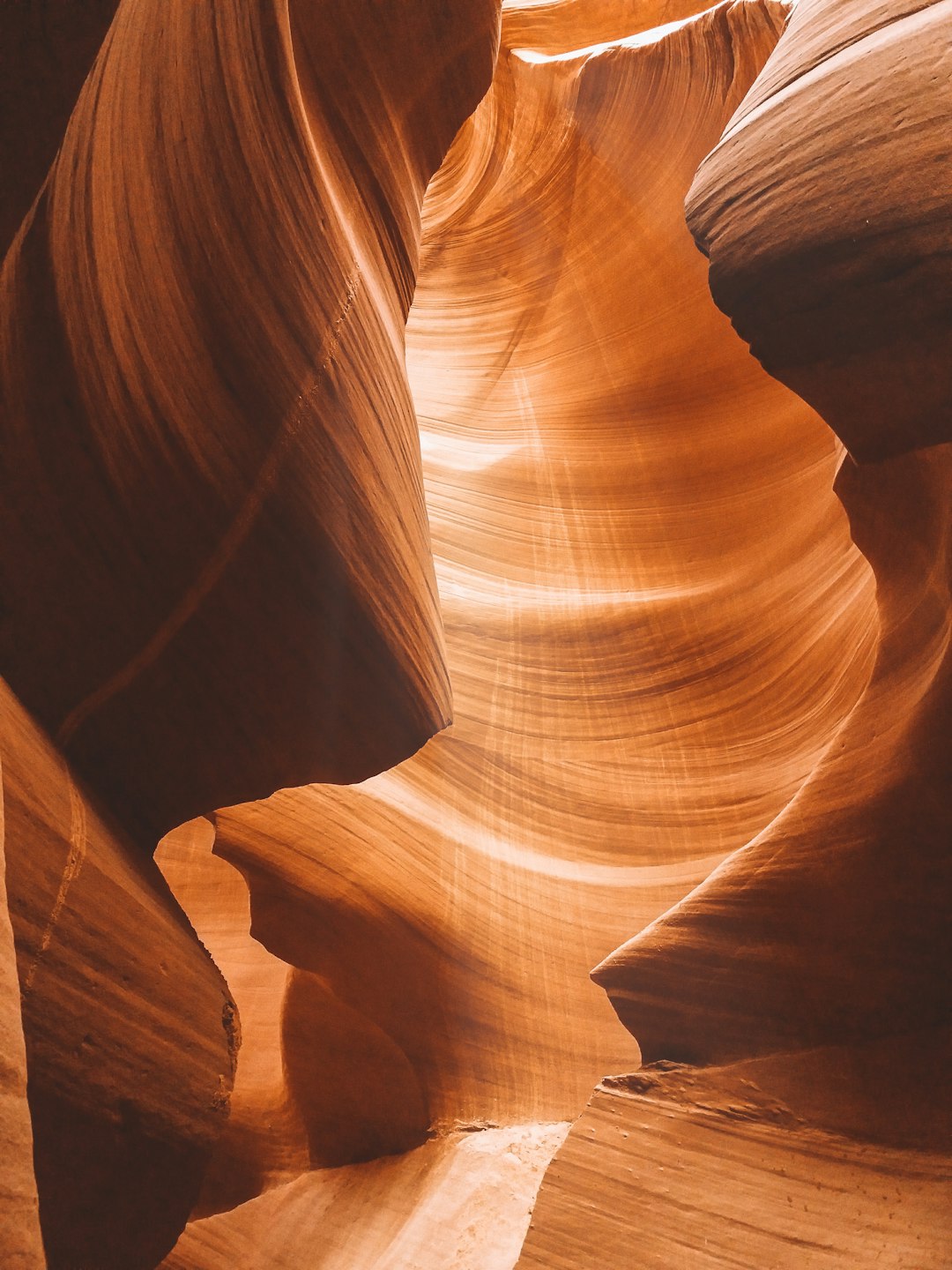If you’re one of the many users excited about ChatGPT 4o’s new voice feature, you’re not alone. The functionality promises a seamless interaction experience, allowing users to speak directly to the AI and receive voice responses in return. However, it’s not uncommon to encounter issues where the voice feature isn’t working as expected. Frustrating? Absolutely. But don’t worry — we’ve got you covered.
In this article, we’ll walk you through the most common reasons why the voice feature may not be functioning properly and provide practical solutions to fix the problem. Whether you’re using ChatGPT on a desktop browser or the mobile app, there’s a fix that might just restore your conversation flow.
Possible Reasons Why ChatGPT 4o Voice Isn’t Working
Before diving into the solutions, it helps to know what could be causing the issue. Below are some common culprits:
- Microphone permissions not granted to the app or browser
- Outdated version of the ChatGPT app
- Internet connectivity issues
- Device compatibility limitations
- Temporary server-side bugs from OpenAI
Now that we understand the landscape, let’s see how you can fix the problem.
Fix #1: Check Your Microphone Permissions
This is one of the most overlooked issues. If your ChatGPT voice function isn’t responding or seems “muted,” your device may have blocked microphone access.
On Mobile Devices:
- Go to your phone’s Settings
- Navigate to Privacy > Microphone
- Ensure the ChatGPT app has microphone access enabled
On Web Browsers:
- Click the padlock icon next to the website URL
- Find the microphone option and set it to Allow
- Refresh the ChatGPT webpage to apply the change
[ai-img]microphone permissions, app settings, mobile browser[/ai-img]
Fix #2: Update the App
OpenAI frequently releases updates to iron out minor glitches and compatibility issues. If you’re using an older version of the app, it’s possible that the voice feature has a bug that has already been resolved in a newer update.
Steps:
- Visit your device’s app store
- Search for ChatGPT
- If an update is available, tap Update
After updating, restart the app and try using the voice feature again. You may be surprised to find it working flawlessly!
Fix #3: Test Your Internet Connection
The voice feature in ChatGPT 4o relies on real-time data transmission. A weak or unstable internet connection can prevent the feature from activating or transmitting audio.
Try switching between Wi-Fi and mobile data, or restart your router. You can also perform an internet speed test to ensure you’re connected at a reasonable speed for interactive AI features to function.
Fix #4: Restart or Reinstall the App
Sometimes, a simple restart can do wonders. If restarting doesn’t work, consider reinstalling the ChatGPT app entirely. This clears out any corrupted files or lingering bugs that may be causing the voice feature to malfunction.
Before uninstalling, make sure your data is properly backed up or tied to your OpenAI account.
Fix #5: Wait for Server-Side Fixes or Outages
If everything on your end checks out and the voice feature still isn’t working, the problem might be on OpenAI’s side. Occasionally, there are temporary outages or performance issues that get resolved fairly quickly.
You can visit websites like OpenAI’s official status page to see if there are any known problems with the ChatGPT services.
[ai-img]openai status page, internet outage, server error[/ai-img]
Bonus Tip: Ensure Your Device Is Compatible
Older devices may not support all the features that newer versions of ChatGPT 4o offer. If you’re using an older model of a smartphone or tablet, your experience may be limited.
Check the system requirements on OpenAI’s official website to verify if your device meets the necessary criteria. Upgrading your OS may also help improve compatibility.
Conclusion
The voice feature in ChatGPT 4o is an impressive advancement in AI interaction, but like any new technology, it can encounter hiccups. Fortunately, most issues are easy to fix with just a few adjustments. From ensuring microphone permissions are granted to updating your app or checking OpenAI’s server status, these quick steps can get you back into conversation mode with minimal effort.
Still having issues? Don’t hesitate to reach out to OpenAI’s support or check in with the community forums—you’re likely not alone, and collaborative solutions often surface there.
Now that you’re equipped with the right tools and knowledge, hopefully your next ChatGPT interaction is as smooth—and vocal—as it should be!