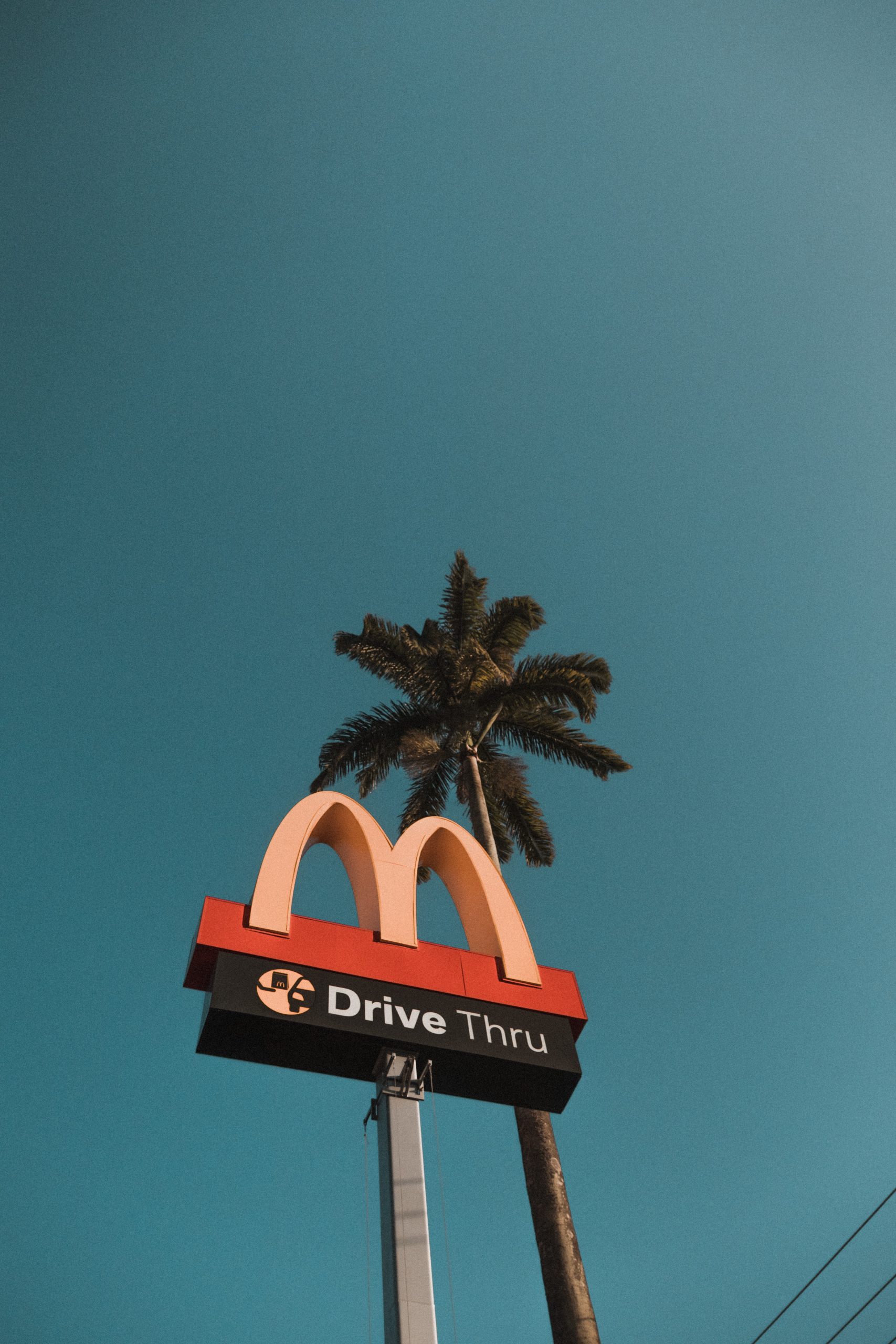The McDonald’s app has become a convenient tool for customers to place orders, redeem offers, and enjoy various perks. However, like any digital application, users may encounter technical glitches from time to time. One common issue is the app not displaying the cart, which can be frustrating for those trying to place their orders. In this comprehensive guide, we’ll explore the potential causes behind this problem and provide effective solutions to get your McDonald’s app running smoothly.

Understanding the Issue
Potential Causes
1. Cache and Data Build-Up: Over time, the app’s cache and accumulated data can become too large, leading to performance issues.
2. Outdated App Version: Running an outdated version of the McDonald’s app may result in compatibility issues with the latest operating systems or devices.
3. Network Connectivity Problems: Slow or unstable internet connections can prevent the app from loading the cart.
4. App Permissions: Improperly configured app permissions may restrict certain functionalities, including the display of the cart.
5. Software Bugs: Like any software, the McDonald’s app may have occasional bugs or glitches that affect its performance.
Solutions
Now, let’s delve into effective solutions to resolve the issue of the McDonald’s app not showing the cart:
1. Clear Cache and Data
Clearing the app’s cache and data can help resolve performance issues. Here’s how to do it:
1. For Android:
– Go to your device’s Settings.
– Navigate to “Apps” or “Application Manager.”
– Find and select the McDonald’s app.
– Tap on “Storage” and then “Clear Cache” and “Clear Data.”
2. For iOS:
– Open your device’s Settings.
– Scroll down and select “McDonald’s” from the list of apps.
– Tap on “Offload App” (which preserves data) or “Delete App” (which removes all data).
– Reinstall the app from the App Store.
2. Update the App
Ensure you’re using the latest version of the McDonald’s app. Outdated versions may have compatibility issues with newer operating systems or devices. Visit the App Store (for iOS) or Google Play Store (for Android) and check for updates.
3. Check Network Connection
A stable internet connection is crucial for app functionality. Ensure you have a strong and reliable network connection, preferably Wi-Fi, before using the McDonald’s app.
4. Review App Permissions
Verify that the app has the necessary permissions to access features like the cart. Go to your device’s settings, find the McDonald’s app, and ensure all relevant permissions are enabled.
5. Restart or Reinstall the App
Sometimes, a simple restart can fix minor software glitches. If the issue persists, consider uninstalling and reinstalling the app. This ensures you have a fresh installation without any lingering bugs.
6. Contact McDonald’s Support
If none of the above solutions work, reach out to McDonald’s customer support for further assistance. They may have specific troubleshooting steps or be aware of any ongoing technical issues.
7. Try a Different Device
If the issue persists, consider trying to access the McDonald’s app from a different device. This can help determine if the problem is specific to your device or if it’s a broader issue with the app itself. If the cart displays on a different device, it may indicate that there’s a compatibility issue with your original device.
8. Monitor for App Updates
Keep an eye on the app store for any new updates or patches released by McDonald’s. Developers often release updates to address bugs and improve app performance. Installing the latest version can resolve underlying issues and enhance the overall user experience.
In conclusion, encountering the issue of the McDonald’s app not showing the cart can be frustrating, but with the right troubleshooting steps, it can be resolved. By clearing cache and data, updating the app, ensuring a stable network connection, reviewing app permissions, trying a different device, and keeping the app up-to-date, users can overcome this issue and continue enjoying the convenience of the McDonald’s app for their orders. Remember, technical glitches are a normal part of using digital applications, and there are usually effective solutions available. Happy ordering!