In a world where speed and efficiency reign supreme, mastering the art of keyboard shortcuts can be a game-changer. As we navigate the digital realm, every second counts, and having a repertoire of handy shortcuts at our fingertips can make all the difference. Enter Microsoft Edge, the sleek and innovative web browser that has taken the online experience by storm. In this comprehensive guide to the latest edition of Microsoft Edge in 2024, we unveil a treasure trove of keyboard shortcuts designed to streamline your browsing experience on Windows. From tab management to navigation tricks, unleash the full potential of your browser with these essential keystrokes. Join us as we delve into the dynamic world of Microsoft Edge and discover how these powerful shortcuts can revolutionize your browsing journey like never before.
Basic Navigation: Back, forward, refresh, home
Navigating the digital landscape efficiently can greatly enhance your browsing experience. The basic navigation functions such as going back, forward, refreshing pages, and returning to the home screen are keystones of smooth internet surfing. In Microsoft Edge, mastering these simple yet crucial actions can save you time and effort, allowing you to seamlessly navigate through websites with ease.
When exploring the vast realms of the web, utilizing keyboard shortcuts for basic navigation commands like back (‘Alt + Left Arrow’), forward (‘Alt + Right Arrow’), refresh (‘F5’), and home (‘Alt + Home’) can significantly streamline your browsing workflow. These shortcuts help you jump between pages quickly, ensuring a fluid browsing experience that keeps you engaged with content rather than fumbling through cumbersome manual processes. By integrating these fundamental navigation techniques into your daily browsing routine, you can enhance productivity and enjoy a more seamless online journey.

Tab Management: New tab, close tab, switch tabs
Managing tabs efficiently is crucial for a seamless browsing experience, especially when juggling multiple tasks simultaneously. In Microsoft Edge, the ability to open a new tab with a simple keystroke can significantly enhance productivity. By quickly launching a new tab using the Ctrl + T shortcut, users can effortlessly access additional web pages without disrupting their workflow.
Closing tabs in Microsoft Edge is equally as important to maintain an organized browsing session. Pressing Ctrl + W allows users to swiftly close the current tab, decluttering the interface and streamlining their online activities. This quick and convenient shortcut minimizes distractions and keeps the browser window neat and tidy.
Furthermore, switching between tabs seamlessly is essential for effective multitasking. Users can navigate between open tabs effortlessly by pressing Ctrl + Tab to move forward or Ctrl +Shift+ Tab to move backward. This feature allows for swift access to different websites or applications, enabling users to stay focused and productive while browsing the internet on Microsoft Edge.
Page Actions: Print, find, zoom in/out
Page actions like printing, finding text, and zooming in and out are key functionalities that enhance the user experience while browsing the web. The ability to quickly print a page without navigating through multiple menus saves time and improves workflow efficiency. Finding specific text on a page becomes effortless with the search function, allowing users to locate information swiftly.
Moreover, adjusting the zoom level for better readability is crucial, especially when dealing with content that requires closer inspection or detailed scrutiny. These page actions not only streamline browsing tasks but also offer customizable options for a personalized browsing experience. Mastering these keyboard shortcuts can significantly boost productivity and make navigating through web pages a breeze.
Incorporating these features into your daily browsing routine can elevate your overall interaction with Microsoft Edge, providing you with more control over how you access and interact with online content. Embracing these functionalities can lead to a more seamless browsing experience, offering convenience and efficiency at your fingertips.

Address Bar Shortcuts: Enter URL, search website
One overlooked but highly useful feature in Microsoft Edge is the address bar shortcuts that can streamline your browsing experience. By typing a website’s name directly into the address bar and hitting Enter, you can quickly navigate to the desired page without having to search for it on a search engine. This not only saves time but also reduces the number of clicks required to reach your destination.
Moreover, by utilizing this feature intelligently, users can conduct specific searches on a particular website directly from the address bar. For example, if you type site:website.com keyword, Edge will show results from only that site related to your keyword. This targeted search capability is handy for finding specific information quickly without sifting through unrelated search engine results. Mastering these address bar shortcuts can significantly enhance productivity and efficiency while browsing the web using Microsoft Edge.
Developer Tools: Inspect element, clear cache
When it comes to web development, the ‘Inspect Element’ tool is a developer’s best friend. This feature allows you to delve into a webpage’s structure, styles, and content with ease. By right-clicking on any element and selecting ‘Inspect’, you unveil a treasure trove of information that can help debug issues or tweak design elements effortlessly.
Clearing your browser cache might seem like a mundane task, but it can work wonders in resolving website loading issues or displaying updated content. When you clear your cache, you essentially wipe out stored temporary files that could be causing conflicts with the current version of a webpage. This simple action can ensure that you are always viewing the most up-to-date version of a website without any hitches along the way.
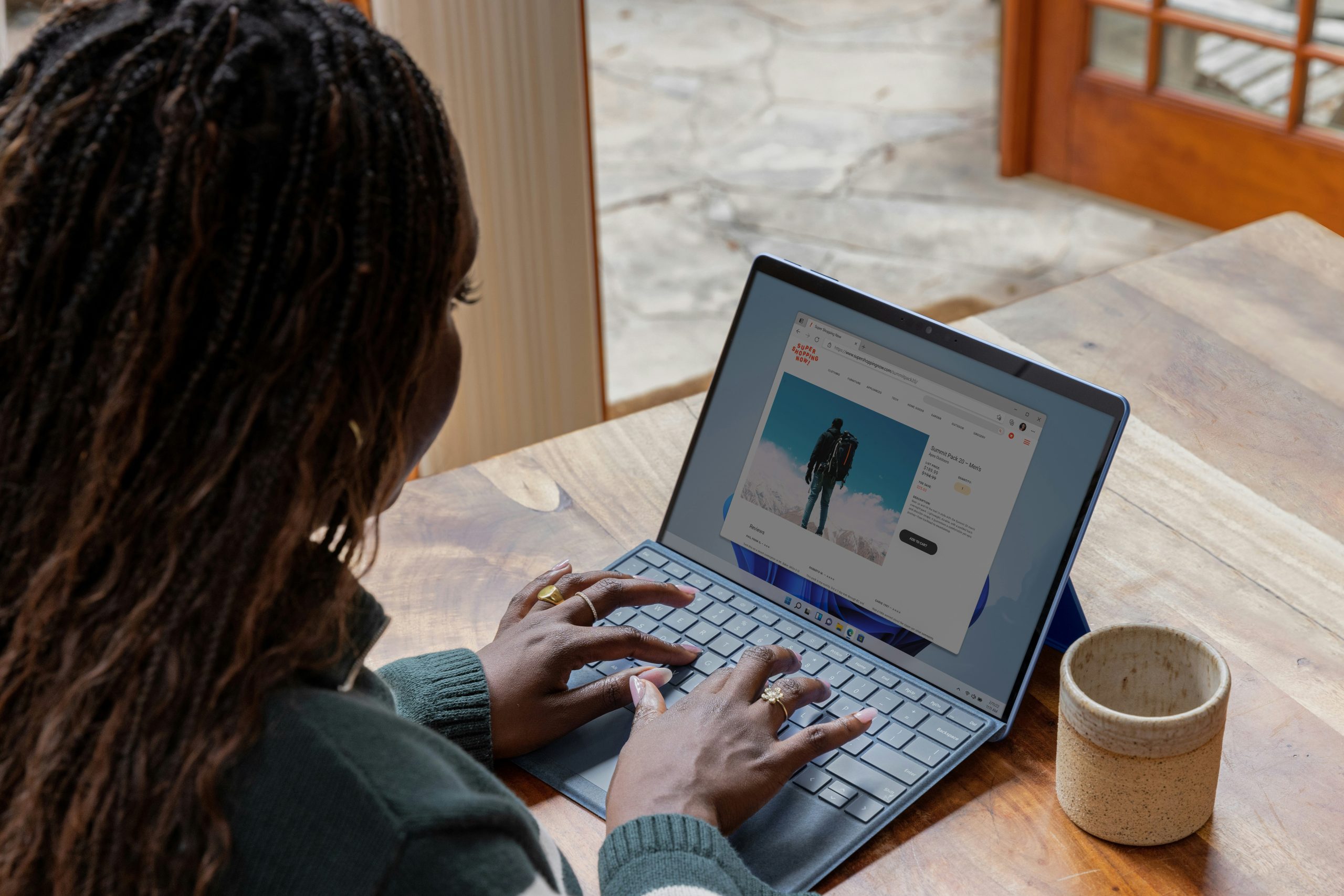
Conclusion: Benefits of using keyboard shortcuts
In conclusion, the benefits of using keyboard shortcuts in Microsoft Edge go beyond just saving time. By incorporating these shortcuts into your browsing routine, you can enhance your productivity and efficiency. The seamless navigation and quick access to various features empower users to streamline their workflow and multitask with ease.
Moreover, leveraging keyboard shortcuts can also contribute to reducing strain on your hands and wrists by minimizing the need for constant mouse movement. This not only promotes a healthier computing experience but also helps prevent repetitive strain injuries in the long run. Embracing these shortcuts allows users to take full advantage of Microsoft Edge’s capabilities while promoting a more ergonomic approach to digital interaction.




















